Corpus Upload API
The Corpus Upload API can be used by CMS integrations to add documents to a Corpus asset collection. Optional, AutoClassifier integration can be enabled.
Configuring the Corpus Upload API
The Corpus Upload API needs to be configured before it can be used.
The screenshot below shows how to navigate to the settings for specific Asset Collection.
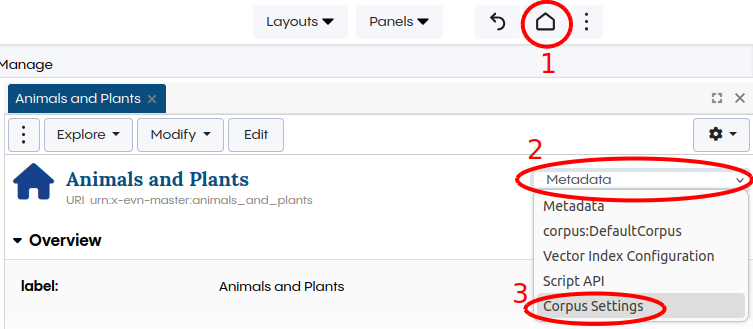
Press the Home Icon
Open the combo-box
Select “Corpus Settings”
The following settings can be configured:
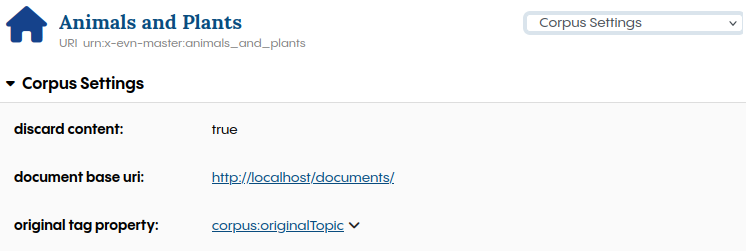
discard content: Don’t store the content of the document in the Corpus. The content will be kept in memory and is thrown away after the AutoClassifier processing.
document base uri: The base URI of the created document, which will be prepended with the filename or original source.
original tag property: Defines the property that should be used for tags handed over to the API. The Corpus Asset Collection defines the originalTopic properties which can be used as default.
Configuring the AutoClassifier
The AutoClassifier can be triggered for any Tag Set connected to the Corpus. This needs to be configured in the Tag Set settings.
The screenshot below shows how to navigate to the settings for specific Asset Collection.
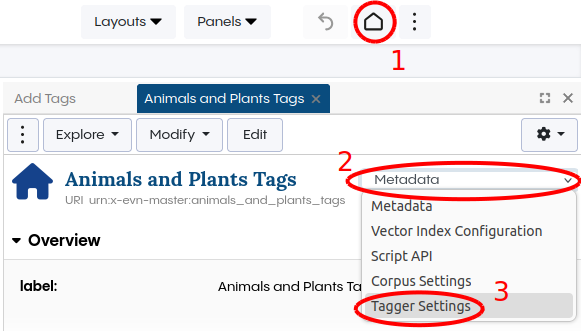
Press the Home Icon
Open the combo-box
Select “Tagger Settings”
Currently, there is only one property to configure:
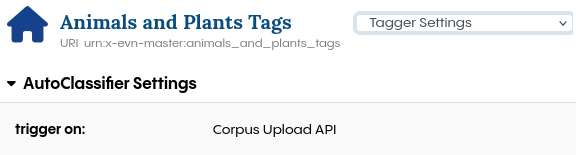
trigger on: This defines the events when the AutoClassifier should be trigger. Currently, only Corpus Upload API can be selected.
Finding the Upload Service URL
The URL of the upload service, which is required by the CMS integration, can be found at the Swagger UI.
Attention
Each Corpus Asset Collection has it’s own URL.
The screenshot below shows how to navigate to the Swagger UI.
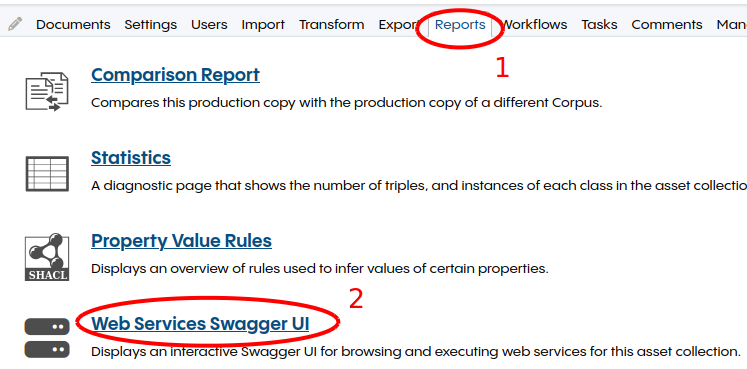
Open the Reports tab
Click on Web Services Swagger UI
The URL can be found under CORPUS Services:
