Opening an Existing Asset Collection
Edit or View a Collection
The main ways to open an asset collection and have its content presented in the EDG Editor application are:
selecting it from the hamburger menu at the top of all EDG pages,
clicking on an asset collection label in any EDG page,
clicking on the first tab in the horizontal panel of tabs at the top of the asset collection page (e.g. Taxonomy in a Taxonomies collection),
select it after selecting the asset collection type from the Collections menu.
The Editor application may open in the edit mode or view mode depending on the user permissions:
The user that creates an asset collection is assigned manager profile for it and, thus, can edit its content.
If an asset collection is associated with a governance area, then every user with a governance role for the area will be able to view the collection (at least). If a governance role is set up to have editor or manage profiles, then people with this role will be able to edit collection’s content.
Governance roles and direct permissions can also be specified at the asset collection level by users with the manager profile via the Users tab (see Assigning Users to an Asset Collection).
Instead of making changes directly to an asset collection, a Workflows can be started. If a workflow is started, the user starting the workflow is its manager and will always be able to edit content of the asset collection in the context of that workflow.
Edits made directly in an asset collection are visible to all other collections that include it and to any workflows. In contrast, edits made as part of a workflow are only visible within the working copy managed by the workflow until and unless workflow changes are committed to the production copy.
Asset Collection Home
Once an asset collection (e.g. Geography Taxonomy) is in edit mode the horizontal menu bar on top of the page provids access to various operations and configurations applicable to the collection as a whole.

Horizontal Menu Bar of the Editor
The name of the first tab varies depending on the type of selected collection (e.g. Taxonomy for a Taxonomies collection or Codes for a Reference Dataset collection or Mappings for a Crosswalk). That tab starts edit mode for the collection.
The other tab names are uniform across all collection types, however, the visible tabs may vary. For example, only users with Manager permissions for a collection will see the Manage tab.
The following screenshot shows edit mode when a concept in a Taxonomies collection is selected.
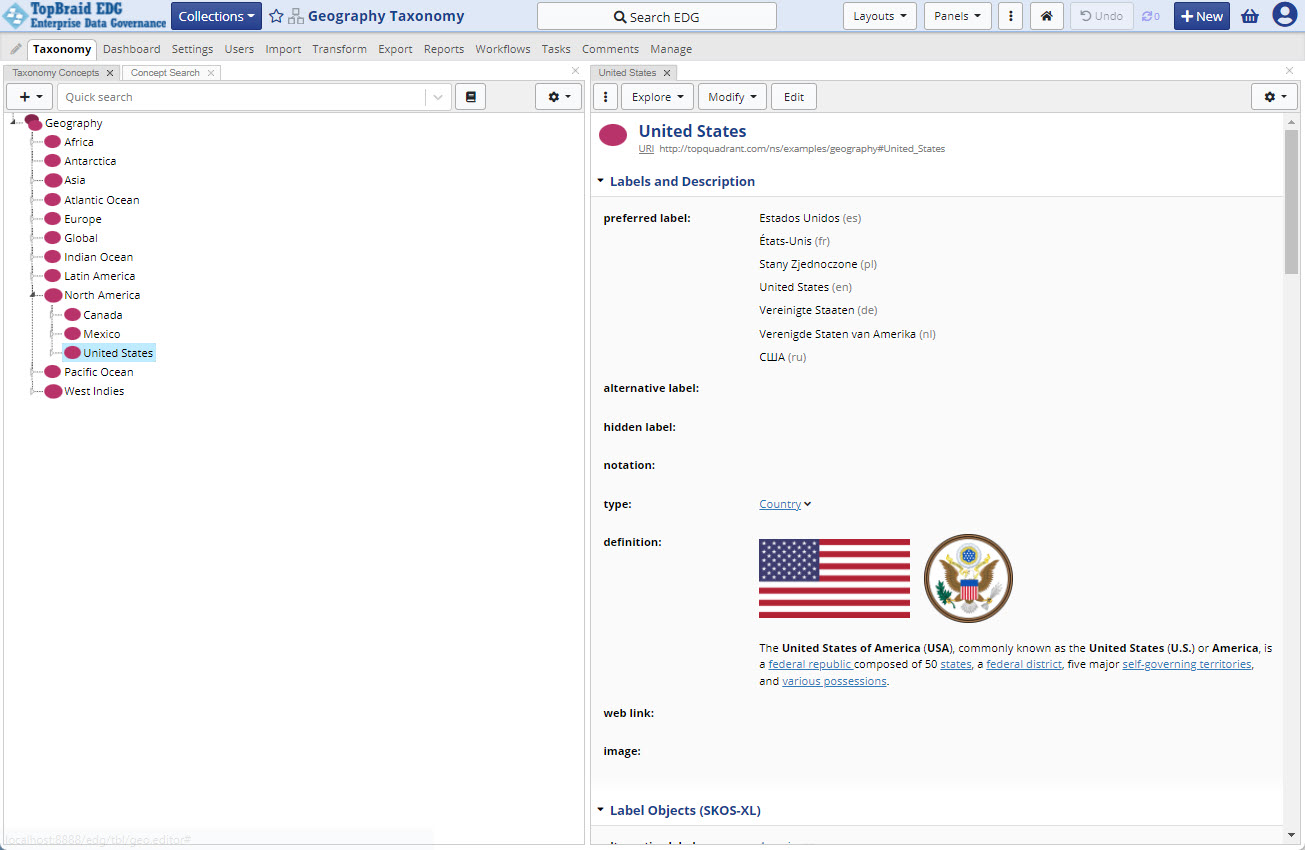
TopBraid EDG Taxonomy Page
The label of an asset collection (e.g., Geography Taxonomy) is editable depending on user permissions on the collection.
Return to the Working with Asset Collections section of the user guide to find explanations of the functions available under each tab in the horizontal menu. In most cases the features are the same across collection types, providing a consistent user experience. Exceptions are also explained in the related documentation Guidance Specific to an Asset Collection Type.