Imported Data Reports
File Import Reports
File Imports Report is available under the Reports tab and shows the history of file imports into the collection. The form will periodically refresh, and the refresh timer can be paused as shown. This also shows any current running file imports.
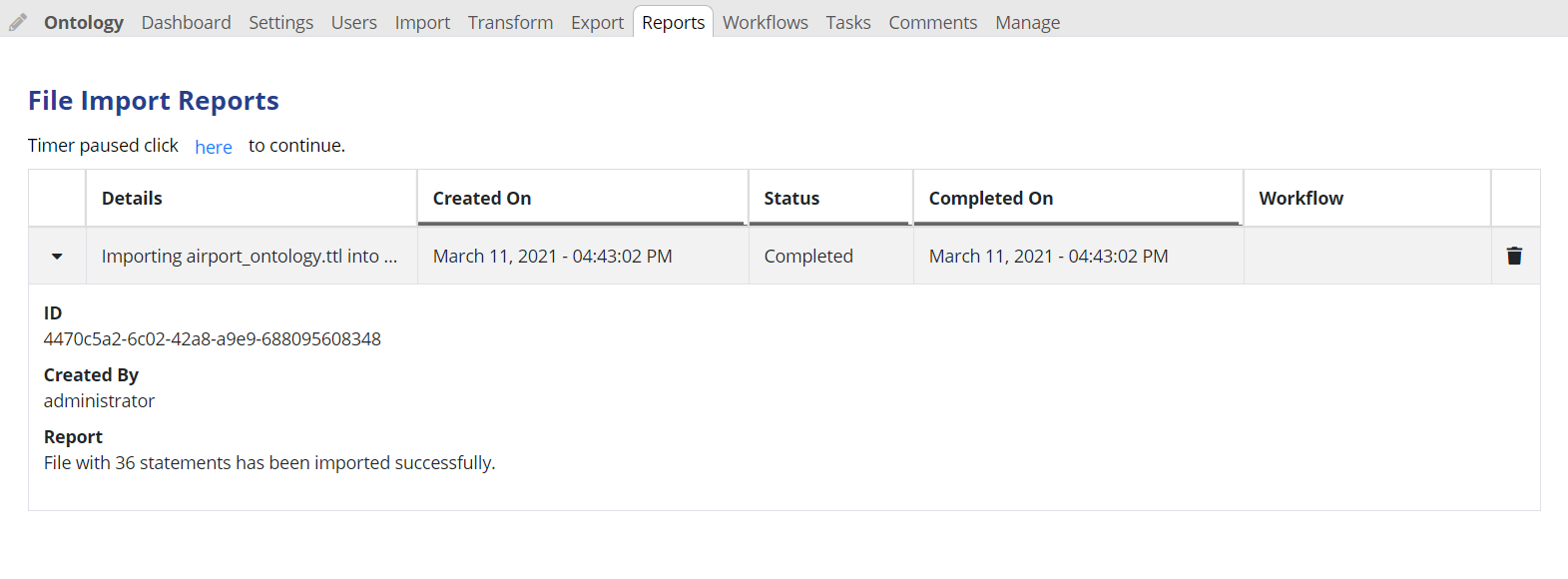
TopBraid EDG File Import Reports Page
The report includes information about the importing user, the success or failure of the import, a summary, the datetime, the process ID and the workflow name, if applicable. Currently executing imports are included in the list.
Audit Trail for Import Operations
When importing directly into an asset collection the Record each new triple in change history checkbox is available which sets the option to record each individual change in the change history.
Warning
The default is unchecked and it is not recommended to select this option when importing large amounts of data. When this option is left unchecked, the change history will contain a record capturing that an import was executed, but will not contain every individual addition or deletion of data.
Record Triple Counts can be activated under the Manage tab for an asset collection. If activated, the change history will only record the numbers of added and deleted triples instead of the details about each triple. That significantly reduces the size of the change history. This choice removes the Record each new triple in change history option for the collection during import.
When the import is executed in the context of a workflow, each change is included in the change history, where it will be available to all the relevant reports.
Additionally, the decision not to retain detailed history upon completion of the workflow could be made when designing a workflow template.
Archive Working Copies on Commit can be activated under the Manage tab. If activated, detailed change history for committed working copies will be automatically archived.
Note
This has precedence over the Record Triple Counts only option, i.e. the archive will contain the full history before being compacted.